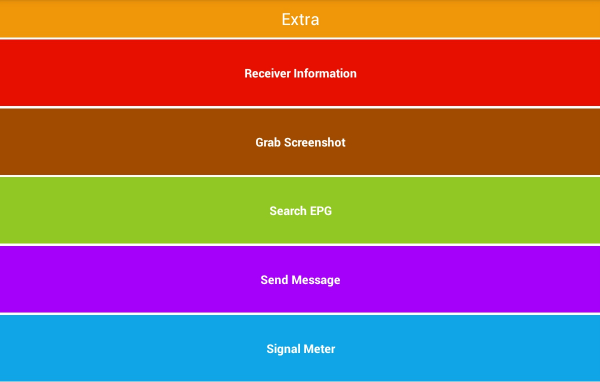
Figure 40
Button > "Receiver Information":
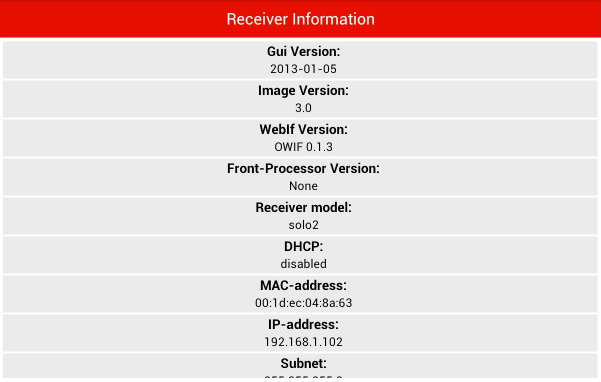
Figure 41
Button > "Grab Screenshot" gets a screenshot of the video image currently being displayed:
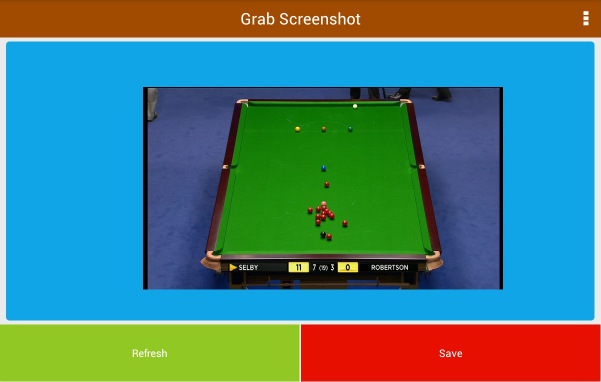
Figure 42
Tapping "Refresh" updates the image to the current frame displayed.
Tapping "Save" will dump a jpeg image in the SD card (Internal if your device does
not have an external SD card)
Button > "Search EPG":
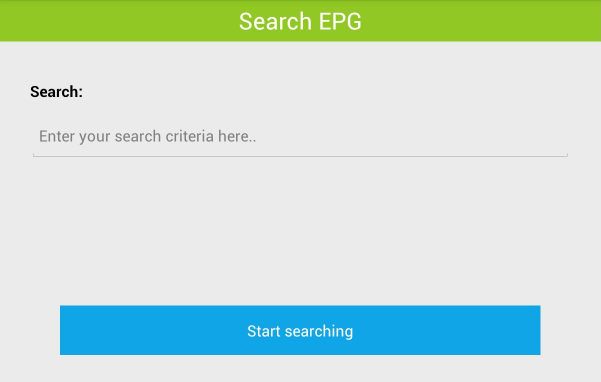
Figure 43
Enter your search text and start search. For example "News":
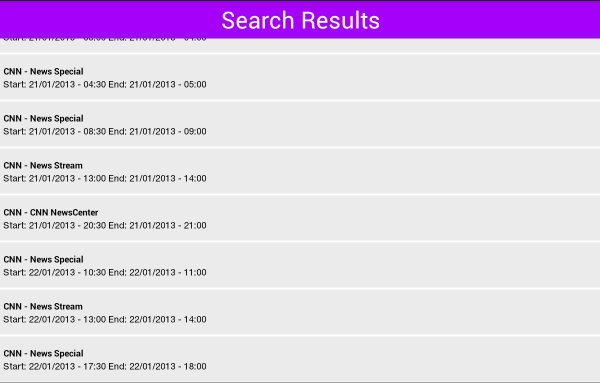
Figure 44
This assumes you have set up your EPG and populated it.
Selecting a search result gives you 3 options:

Figure 45
"IMDb" starts device browser at IMdb page, or starts IMDB app if installed.
"Set Timer" enters it into the Timers database
"EPG" gives more details:
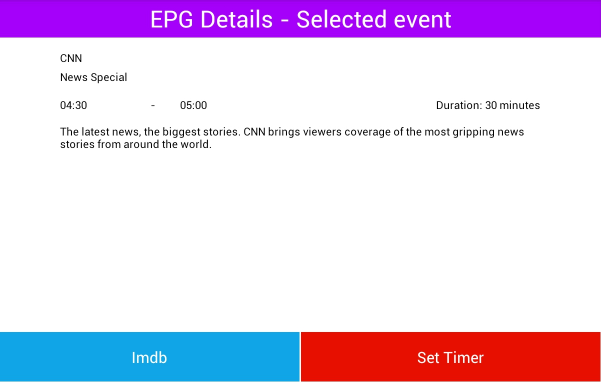
Figure 46
Button > "Send Message":
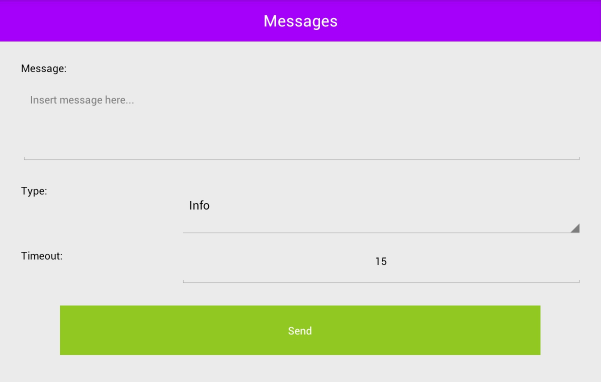
Figure 47
Allows you to send an on-screen message to the TV connected to your receiver.
"Message": Type your message into the text box.
"Type": Select the type of message Warning, Info or Error
"Timeout" Select the time the message is displayed on screen.
"Send" Sends the message to your TV
Button > "Signal Meter":
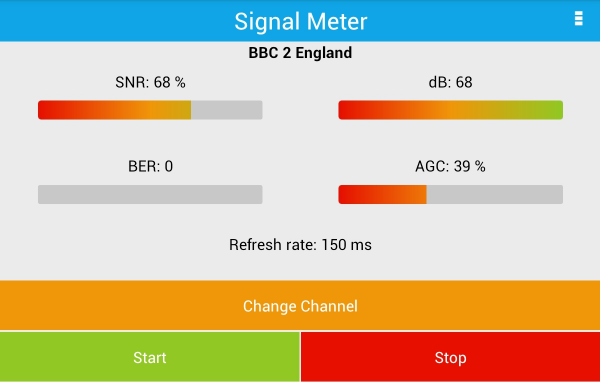
Figure 48


