There is an info button on this tile to give you further information about the current
channel:
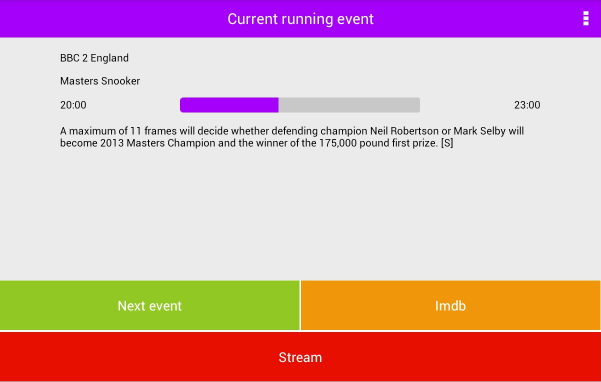
Figure 49
Button > "Next Event" to view next EPG event details.
Button > "Imdb" opens IMDB app if installed, or opens default browser to IMDB
homepage.
Button > "Stream" to start streaming and open selected media player.

Figure 50
Tap "Services" to go to your bouquets (as Figure 25):
From here tap your required bouquet, e.g. Entertainment:
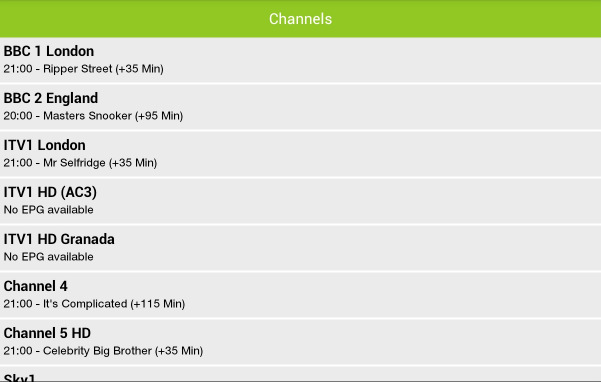
Figure 51
Selecting a channel gives you three options:
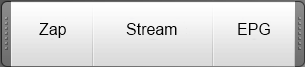
Figure 53
- "Zap" will change to the selected channel
Stream will zap and stream the selected channel, unless you have used the "Enable no
zapping before streaming" option has been chosen from the main menu AND you
have two tuners active on your receiver. You can then stream a different channel to
the one currently displaying on your TV screen. If you stream an SD channel this
should be clear and smooth. HD is device and network dependant.
Initially the channel streams and an overlay gives details. This disappears after a few
seconds and leaves a clean interface:
While viewing a stream if you tap on the screen you will get the overlay seen here: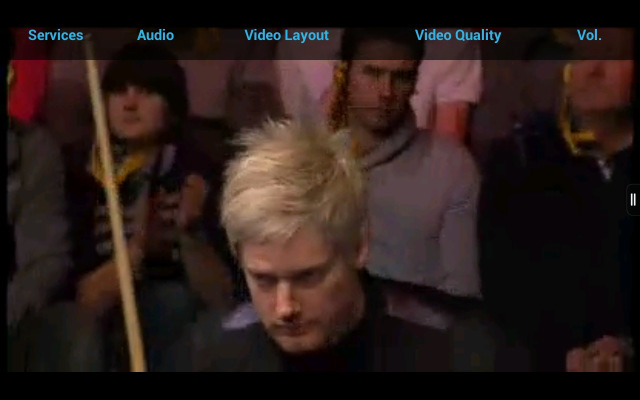
Figure 53The menu items available are shown in this composite image:
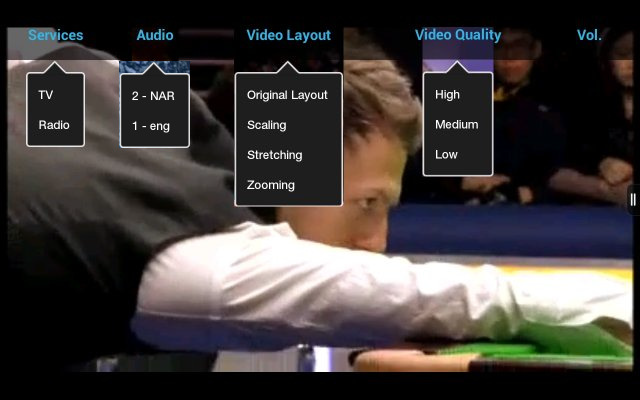
Figure 54"Services" > "TV" to display bouquets:
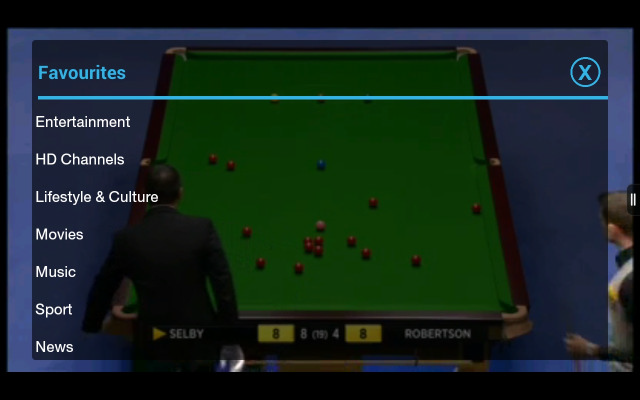
Figure 55From here you can select another channel and switch streams
Services > Radio: Not yet implemented
Audio > Select Audio Channel (Not currently available on transcoded streams)
Video Layout > Original Layout: Displays the streamed video in its original size.
Shown here- SD PAL 720 x 576 on 1280 x 800 tablet:
Figure 56Video Layout > Scaling: The default display method (Figure 52)
Video > Stretching: The video now fills the screen. Depending on it's aspect ratio,
some distortion may occur (e.g. elongated head), but there are no black borders:
Figure 57Video > Zooming: This fills the available screen, but zooms in to preserve the aspect
ratio. No distortion seen, but some areas of the image are not displayed:
Figure 58 - Tap "EPG" gives the EPG for the selected channel:
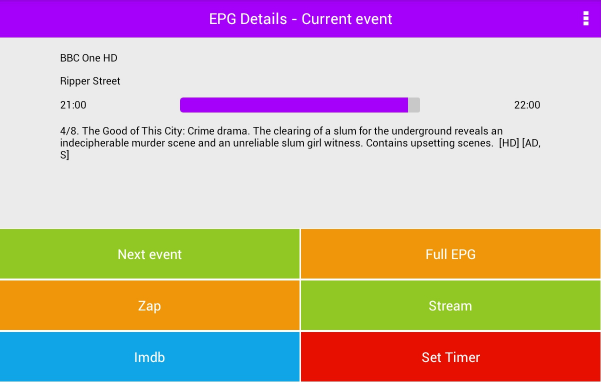
Figure 59Next Event gives the details :
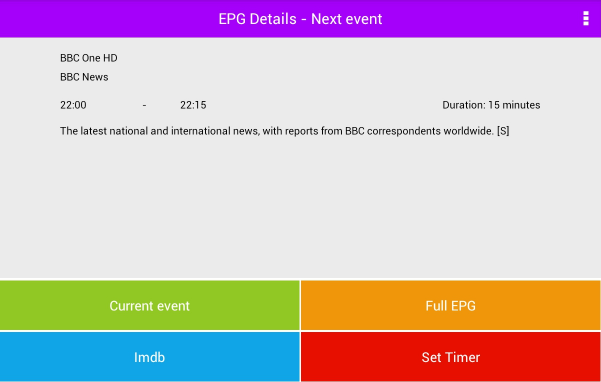
Figure 60Full EPG gives the full EPG for the selected channel
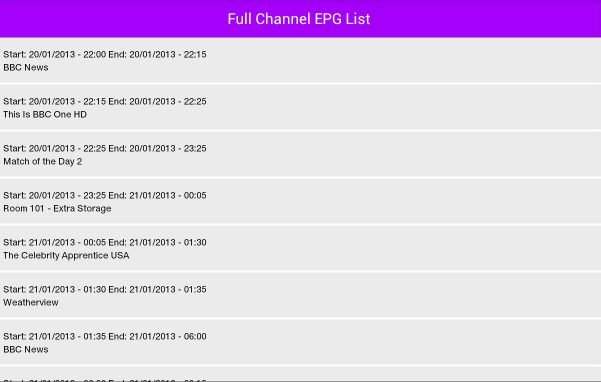
Figure 61Zap, Stream, IMdb and Set Timer operate as already described
Finally there is a menu option in the services area: which can show all channels if required.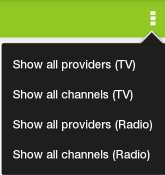
Figure 62Menu > Show all channels (TV) to load the list:
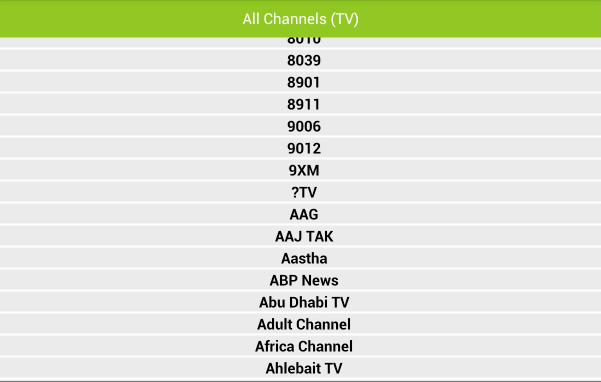
Figure 63


