Selecting "Controls" gives you the following:
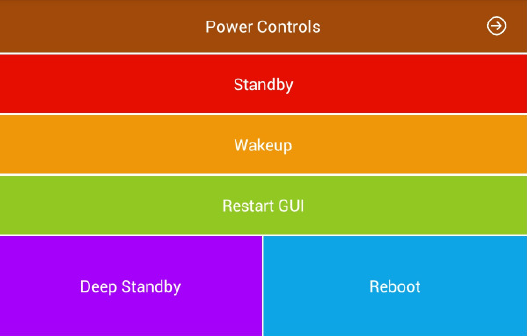
Figure 12
Selecting the forward arrow on the Power Controls tile switches you to the first of a series of three screens representing most of the buttons on the VU remote control. This section will deliberately not operate unless connected via your LAN. (If you are in a remote location you would be unable to see the result of your choices!) The first of these screens is "Watching":
There is no change in the appearance on your device screen as you are using it as a remote control.
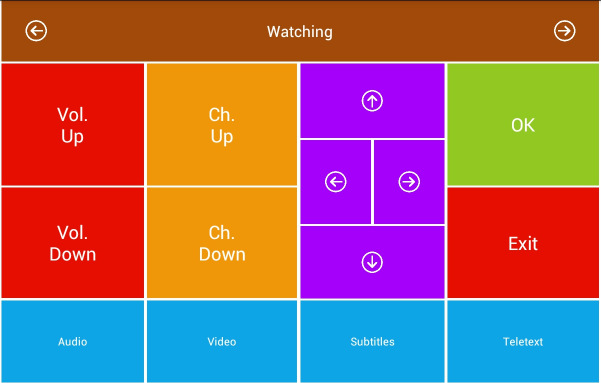
Figure 13
This responds as you would expect. Volume and Ch. up/down, Subtitles and Teletext are self explanatory.
Audio brings up your audio choices (Mpeg / AC3 /NAR etc) "Video" gives you access to your default Movie location, where recordings are stored. Selecting any recorded file starts it playing.
The second screen is "Navigation"
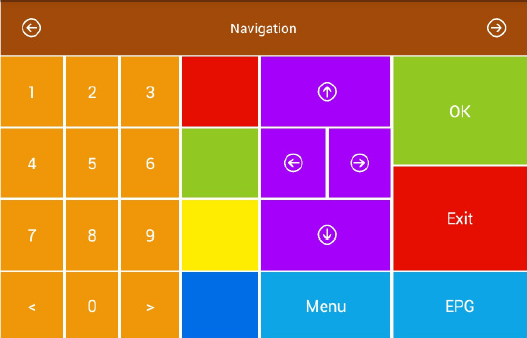
Figure 14
This allows you to select your full EPG, or the general Menu, with all its subsequent choices to set up your receiver. You can set up a timer from the EPG as well.
The final screen is "Play"
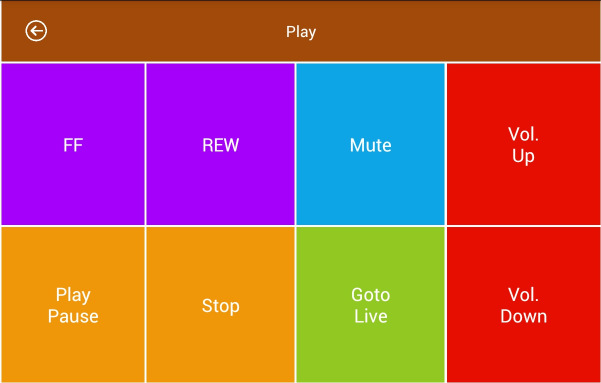
Figure 15
This screen allows you to control the playback of recordings and alter the volume.
Power Controls screen:
"Standby": Allows you to put your receiver into Standby state (after confirmation)
"Wakeup": Allows you to take your receiver out of standby state (after confirmation)
"Restart GUI": Allows you to re-start your receiver's Graphical User Interface (after confirmation)
"Deep Standby": Allows you to put your receiver into deep standby state (after confirmation)
"Reboot": Allows you to re-boot your receiver (after confirmation)


